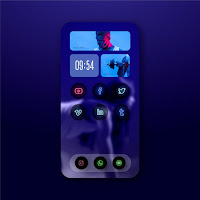Welcome to iOS 18: A New Era of Mobile Experience
Hey there, iOS enthusiasts! If you’ve been eagerly waiting for Apple’s latest update, your wait is finally over. The new iOS 18 is here, bringing a wave of exciting features and enhancements that are set to transform your iPhone experience. In this article, I’m going to walk you through everything you need to know about iOS 18, from installation tips to new features that will make your device more powerful and user-friendly. Whether you’re a tech guru or just someone who loves their iPhone, this guide is for you. So, grab your iPhone, sit back, and let’s dive into the amazing world of iOS 18 together.

Customize your iOS 18 home screen with widgets and unique app icons
What Makes iOS 18 Special?
Before we get into the nitty-gritty details, let’s take a moment to appreciate what makes iOS 18 so special. This update is not just about new features; it’s about enhancing your overall experience. Apple has focused on privacy, performance, and usability, ensuring that your device not only looks good but also works seamlessly. From a revamped home screen to smarter Siri, iOS 18 is packed with improvements that cater to your everyday needs. So, let’s get started with how you can install this update and what devices are compatible with it.
Step-by-Step Guide to Installation
One of the first things you’ll want to do is get iOS 18 installed on your device. But don’t worry, I’ve got you covered. Here’s a simple step-by-step guide to help you through the process.
Preparation: Back Up Your Data Before you jump into the installation, it’s crucial to back up your data. This ensures that all your important information is safe just in case something goes wrong. You can back up your data using iCloud or your computer. To back up via iCloud, go to Settings, tap your name, then iCloud, and finally, iCloud Backup. Make sure it’s toggled on and tap Back Up Now. If you prefer using your computer, connect your iPhone to your computer, open iTunes or Finder, and select Back Up Now.
Check Device Compatibility Not all iPhones will support iOS 18, so it’s essential to check if your device is compatible. Generally, if your iPhone is from the last few years, you should be good to go. Devices like the iPhone 11, 12, 13, and the newer models are all set to run iOS 18 smoothly. If you’re unsure, a quick search on Apple’s website will give you a list of compatible devices.
Installation Process: OTA Update The easiest way to install iOS 18 is through an Over-The-Air (OTA) update. Here’s how:
- Go to Settings on your iPhone.
- Tap on General.
- Select Software Update.
- You should see iOS 18 available for download. Tap Download and Install.
- Follow the on-screen instructions, and your device will do the rest.
Alternative Installation: iTunes or Finder If you prefer using your computer, you can also update via iTunes or Finder. Connect your iPhone to your computer, open iTunes (for Windows or macOS Mojave and earlier) or Finder (for macOS Catalina and later), and select your device. Click Check for Update and then Download and Update. Follow the prompts to complete the installation.
Once the installation is complete, your iPhone will restart with the new iOS 18. It’s that simple. Now that we’ve got iOS 18 installed, let’s move on to exploring the fantastic new user interface enhancements.
User Interface (UI) Enhancements
A Fresh Look: The Revamped Home Screen
Welcome back! With iOS 18 now installed, let’s take a closer look at the user interface enhancements that make your iPhone experience even more delightful. Apple has always been known for its clean and intuitive design, and iOS 18 takes this to a whole new level.
Customization at Its Best The first thing you’ll notice is the revamped home screen. Apple has introduced new customization options that allow you to personalize your home screen like never before. You can now adjust the size and placement of widgets to suit your preferences. This means you can prioritize what’s important to you and have it front and center on your home screen.
New Widget Placements and Sizes Widgets have become even more versatile in iOS 18. You can choose from a variety of widget sizes, from small to large, depending on how much information you want to display. For instance, if you’re a weather enthusiast, you can have a large weather widget that shows detailed forecasts. Or, if you prefer a minimalist look, you can opt for smaller widgets that give you quick glances at information without cluttering your screen.
The App Library: Enhanced Organization Another significant enhancement is the App Library. While introduced in iOS 14, it has received some fine-tuning in iOS 18. The App Library now offers smarter app organization, automatically categorizing your apps into neat folders. This feature helps you keep your home screen clutter-free while still having all your apps easily accessible. Plus, the search functionality within the App Library has been improved, making it faster to find the apps you need.
A More Intuitive Notification Center
Grouped Notifications for Better Management iOS 18 brings a more intuitive notification center that helps you manage your notifications efficiently. Notifications are now grouped by app, making it easier to see all your messages, alerts, and updates at a glance. You can also choose to have important notifications appear at the top, ensuring you never miss critical information.
Enhanced Notification Management The enhanced notification management features allow you to customize how and when notifications appear. For example, you can set specific times when you do not want to be disturbed, such as during meetings or while sleeping. Additionally, you can mute notifications from certain apps temporarily, helping you stay focused without being interrupted.
Smooth Animations and Transitions
A Seamless Experience Apple has also worked on making the animations and transitions smoother in iOS 18. You’ll notice that opening and closing apps, switching between screens, and navigating through menus feel more fluid and responsive. These subtle changes enhance the overall user experience, making everything feel more seamless and polished.
Interactive Feedback The interactive feedback within the UI has been improved as well. For instance, when you long-press an app icon or widget, the haptic feedback is more responsive, giving you a tactile sense of interaction. This small but impactful change makes using your iPhone more engaging and satisfying.
Dark Mode: Improved and Refined
Better for Your Eyes and Battery Dark Mode has been a favorite feature for many users, and iOS 18 brings further refinements. The contrast has been fine-tuned to make text more readable, and app developers have enhanced their apps to better support Dark Mode. Not only is it easier on your eyes, especially in low-light conditions, but it also helps conserve battery life on devices with OLED screens.
Automatic Scheduling You can also set Dark Mode to switch on and off automatically based on the time of day or your location. This way, you get the best of both worlds: a bright interface during the day and a dark one at night.
These user interface enhancements are just the tip of the iceberg. iOS 18 has much more to offer, so stay with me as we delve into the next exciting section: Privacy and Security Features.
Privacy and Security Features
Taking Control of Your Privacy
Welcome back! One of the standout aspects of iOS 18 is its focus on enhancing user privacy and security. In today’s digital age, protecting your personal information is more important than ever, and Apple has made significant strides in this area with the latest update.
App Privacy Reports: Transparency at Your Fingertips One of the most exciting new features in iOS 18 is the introduction of App Privacy Reports. These reports give you a detailed overview of how apps are using your data. You can see which apps have accessed your location, photos, camera, microphone, and contacts in the past seven days. This transparency allows you to make informed decisions about which apps you trust with your personal information.
To access the App Privacy Reports, go to Settings, then Privacy, and select App Privacy Report. Here, you can review the data access and adjust app permissions as needed. This feature empowers you to take control of your privacy in a way that wasn’t possible before.
Enhanced Permissions: You Decide When and How Apps Access Your Data iOS 18 has introduced more granular control over app permissions. For example, you can now grant temporary location access to an app. This means you can allow an app to access your location just once, instead of always or never. This is particularly useful for apps that you don’t use frequently but need to access your location occasionally.
Another significant improvement is the introduction of microphone and camera indicators. Whenever an app accesses your microphone or camera, a small indicator appears at the top of your screen. This ensures that you’re always aware of when these sensitive components are being used.
Private Relay: Browsing with Confidence One of the standout privacy features in iOS 18 is Private Relay. This feature is part of Apple’s iCloud+ subscription service and is designed to keep your internet browsing private and secure. When you use Safari with Private Relay enabled, your browsing activity is encrypted and sent through two separate internet relays. This means that no single entity, not even Apple, can see both who you are and what websites you’re visiting.
To enable Private Relay, go to Settings, tap your name, select iCloud, then Private Relay. This feature adds an extra layer of privacy to your online activities, making it harder for websites to track your browsing habits.
Robust Security Measures
Secure Your Device with Improved Face ID and Touch ID iOS 18 brings enhancements to Face ID and Touch ID, making them even more secure and reliable. Face ID now works better in various lighting conditions and angles, ensuring that your device remains secure while being convenient to unlock. Touch ID has also been improved for faster and more accurate fingerprint recognition.
Password Management: Keeping Your Credentials Safe Managing passwords can be a hassle, but iOS 18 simplifies this with enhanced password management features. The built-in password manager now includes stronger password suggestions and the ability to detect reused passwords. It also integrates with third-party password managers, allowing you to seamlessly use your preferred service while still benefiting from Apple’s security features.
Advanced Fraud Protection: Keeping You Safe from Scams Apple has introduced advanced fraud protection features to help keep you safe from phishing scams and other fraudulent activities. Safari now has improved fraud detection mechanisms that alert you if you’re visiting a suspicious website. Additionally, Messages and Mail have enhanced spam filtering to keep unwanted messages at bay.
Protecting Your Personal Data
App Tracking Transparency: You Control Who Tracks You With iOS 18, App Tracking Transparency is more robust than ever. Apps are required to ask for your permission before tracking your activity across other companies’ apps and websites. This gives you control over who can track your data and how it’s used. You’ll receive a prompt when an app wants to track you, and you can choose to allow or deny this request.
Data Minimization: Collecting Only What’s Necessary iOS 18 encourages data minimization, meaning apps are designed to collect only the data they need to function properly. This reduces the amount of personal information that apps can access and helps protect your privacy. Developers are also required to provide detailed explanations of their data collection practices, so you can make informed choices about the apps you use.
These privacy and security enhancements in iOS 18 show Apple’s commitment to protecting your personal information. The next section will cover performance and efficiency improvements, making your device faster and more responsive.
Performance and Efficiency Improvements
Maximizing Battery Life and Device Efficiency
Welcome back! Now that we've explored the privacy and security enhancements of iOS 18, let's dive into how this update boosts your device's performance and efficiency. Apple has made significant strides in optimizing battery life, speeding up processes, and ensuring that your iPhone runs smoothly.
Battery Life Optimization: Squeeze More Out of Every Charge One of the most appreciated improvements in iOS 18 is battery life optimization. Apple understands how crucial battery life is to users, and they’ve introduced several features to help your device last longer.
Background Activity Management iOS 18 includes smarter background activity management, which means your iPhone now more effectively limits what apps can do in the background. This reduces unnecessary battery drain from apps that don’t need to be running when you’re not using them. You can also view and manage which apps are consuming the most battery by going to Settings, Battery, and checking the Battery Usage section.
Battery Health Monitoring In addition to managing background activities, iOS 18 provides improved battery health monitoring. This feature offers insights into your battery’s health and suggests actions to maintain its longevity. You can find this information under Settings, Battery, and then Battery Health. Here, you’ll see a detailed report on your battery’s maximum capacity and peak performance capability, along with tips for optimizing battery health.
Speed Enhancements: A Faster, More Responsive Experience
Faster App Launches One of the first things you’ll notice after upgrading to iOS 18 is how quickly your apps launch. Apple has optimized the system to reduce the time it takes for apps to start up. This means less waiting and more doing. Whether you’re opening your favorite social media app or launching a productivity tool, the experience is noticeably snappier.
Improved System Responsiveness System responsiveness has also been a key focus in iOS 18. You’ll find that navigating through menus, switching between apps, and performing common tasks feel smoother and more immediate. This is especially beneficial for users with older devices, as the optimizations help maintain a high level of performance even on hardware that’s a few years old.
Reduced Load Times iOS 18 also reduces load times across the board. This includes everything from loading web pages in Safari to opening large files and documents. Apple has streamlined the way the operating system handles data, resulting in faster access and reduced waiting times.
Smarter Resource Allocation
Dynamic Resource Management Apple has implemented dynamic resource management in iOS 18, which intelligently allocates system resources based on your usage patterns. This means that the operating system learns which apps and functions you use most frequently and allocates more processing power to them while limiting resources to less-used applications. This ensures that your device runs efficiently and responsively, even when multitasking.
Enhanced RAM Utilization RAM utilization has been optimized in iOS 18 to handle multitasking more effectively. The system is better at managing memory, ensuring that switching between apps is seamless and that you don’t experience lag or stuttering, even when running multiple apps simultaneously.
Efficient Storage Management
Optimized Storage Usage Storage management is another area where iOS 18 shines. The operating system now includes improved storage optimization features that help you manage and free up space more effectively. For instance, iOS 18 can automatically offload unused apps while keeping their data intact, allowing you to easily reinstall them when needed without losing any information.
Enhanced File Compression Apple has also introduced enhanced file compression algorithms in iOS 18. This means that photos, videos, and other large files take up less space on your device, giving you more room for the things that matter most.
On-Demand Resources On-demand resources are another storage-saving feature in iOS 18. Apps can now download only the parts they need when they need them, rather than taking up storage space with features or assets that aren’t immediately necessary. This not only saves space but also speeds up the app installation and update processes.
These performance and efficiency improvements ensure that your iPhone runs smoothly, lasts longer, and provides a more responsive experience. Up next, we’ll delve into the new accessibility features in iOS 18, which make the operating system more inclusive and user-friendly.
New Accessibility Features
Making iOS 18 Inclusive for Everyone
Welcome back! As we continue our exploration of iOS 18, let's focus on the new accessibility features that make this operating system more inclusive and user-friendly. Apple has always been committed to ensuring that everyone can use their devices effectively, regardless of their abilities. With iOS 18, they have introduced several enhancements that cater to a wide range of accessibility needs.
Voice Control Enhancements: Navigating Your Device with Ease Voice Control has received significant upgrades in iOS 18, making it more powerful and intuitive. This feature allows users to control their iPhones entirely with their voice, which is particularly beneficial for those with motor impairments.
Improved Voice Recognition One of the most notable improvements is the enhanced voice recognition capability. iOS 18 can now understand and execute voice commands more accurately, even in noisy environments. This ensures that you can interact with your device seamlessly, regardless of where you are.
New Commands and Integrations In addition to improved recognition, Apple has added new voice commands and integrations. For example, you can now use Voice Control to navigate within apps more efficiently, open specific settings, and even control third-party applications. To get started with Voice Control, go to Settings, Accessibility, and select Voice Control. From there, you can customize commands and explore the new features.
Visual Accessibility: Enhancing Visibility and Readability For users with visual impairments, iOS 18 offers several new features to enhance visibility and readability. These improvements make it easier for everyone to interact with their iPhone, ensuring that important information is always accessible.
Expanded Support for Dynamic Text Dynamic Text allows users to adjust the size of text across the entire system. In iOS 18, Apple has expanded support for Dynamic Text, ensuring that more apps and interfaces respect your text size preferences. This means you can enjoy a consistent and readable experience, whether you're browsing the web, reading emails, or using social media.
Enhanced Contrast and Color Adjustments iOS 18 introduces enhanced contrast and color adjustments, making it easier to differentiate between different elements on the screen. You can customize these settings to suit your needs by going to Settings, Accessibility, and selecting Display & Text Size. Here, you can enable features like Increased Contrast, Color Filters, and Reduce White Point, which help improve visibility for users with various visual impairments.
Hearing Accessibility: Clearer Audio and Better Communication
Hearing Devices Integration For users who rely on hearing aids or other hearing devices, iOS 18 offers improved integration and support. Apple has worked closely with hearing device manufacturers to ensure seamless compatibility and better audio quality. You can connect your hearing devices directly to your iPhone via Bluetooth, allowing you to receive calls, listen to music, and interact with Siri with enhanced clarity.
Live Listen to Enhancements Live Listen, a feature that turns your iPhone into a remote microphone, has also been enhanced in iOS 18. This feature is especially useful in noisy environments, as it allows you to place your iPhone closer to the sound source and hear it more clearly through your hearing devices. To enable Live Listen, go to Settings, Control Center, and add the Hearing control. Once added, you can activate Live Listen from the Control Center whenever you need it.
Sound Recognition: Alerts for Important Sounds iOS 18 continues to support Sound Recognition, a feature that alerts you to important sounds around you, such as a doorbell, fire alarm, or crying baby. This feature is invaluable for users with hearing impairments, ensuring that they don't miss crucial alerts. To set up Sound Recognition, go to Settings, Accessibility, and select Sound Recognition. From there, you can choose which sounds you want your iPhone to recognize and notify you about.
Cognitive Accessibility: Simplifying the User Experience
Guided Access Improvements Guided Access, a feature designed to help users stay focused on a single task, has been improved in iOS 18. This feature is especially beneficial for individuals with attention or cognitive challenges, as it restricts the device to a single app and controls which features are available. In iOS 18, Guided Access offers more customization options, allowing you to tailor the experience to your specific needs. You can enable Guided Access by going to Settings, Accessibility, and selecting Guided Access.
Simplified User Interface Options For users who prefer a more straightforward interface, iOS 18 introduces new customization options that simplify the user experience. You can choose to hide or disable certain features, making the interface less cluttered and easier to navigate. These options are found under Settings, Accessibility, and Home Screen & Dock. Here, you can adjust settings to create a more user-friendly environment that suits your cognitive needs.
Apple’s commitment to accessibility ensures that everyone can enjoy the benefits of iOS 18. Up next, we'll explore the exciting new features of Siri and Artificial Intelligence in iOS 18.
IRI and Artificial Intelligence (AI)
Smarter Siri: Your Personal Assistant Just Got Better
Welcome back! Let's dive into the world of Siri and artificial intelligence in iOS 18. Siri has always been a powerful personal assistant, but with the latest update, it’s smarter, more responsive, and even more helpful. Let’s explore how Siri’s new features can make your life easier.
Contextual Awareness Improvements One of the standout enhancements in iOS 18 is Siri’s improved contextual awareness. This means Siri is better at understanding the context of your requests, making interactions more natural and efficient. For example, if you’re discussing a meeting with a friend in Messages and ask Siri to “remind me about this tomorrow,” Siri understands the context and sets a reminder for the meeting. This deeper contextual understanding makes Siri more intuitive and useful in everyday scenarios.
Expanded Offline Functionality Another significant upgrade is Siri’s expanded offline functionality. With iOS 18, Siri can now perform a variety of tasks without needing an internet connection. This includes setting timers and alarms, opening apps, controlling music playback, and more. This offline capability ensures that Siri is always available to assist you, even when you don’t have internet access.
Enhanced Natural Language Processing Siri’s natural language processing has also been improved, making conversations feel more fluid and less robotic. You’ll notice that Siri’s responses are more natural and human-like, thanks to advanced machine learning algorithms. This makes interacting with Siri more pleasant and engaging.
Machine Learning Integration: Personalized and Intelligent
Personalized Suggestions iOS 18 leverages machine learning to provide personalized suggestions based on your usage patterns and preferences. Siri can now offer more relevant recommendations across various apps and services. For example, if you often order coffee from a particular app in the morning, Siri might suggest placing your usual order at your regular time. These personalized suggestions are designed to save you time and make your daily routine more efficient.
Improved Predictive Text and Typing Experiences The keyboard in iOS 18 benefits from enhanced predictive text capabilities. Using machine learning, iOS 18 can better predict the words and phrases you’re likely to type next, making typing faster and more accurate. This improvement is especially noticeable in messaging apps, where the keyboard learns your writing style and common phrases, offering suggestions that fit your unique way of communicating.
Smart Automation with Shortcuts Siri Shortcuts has received a significant update in iOS 18. Shortcuts allow you to create custom voice commands to automate a wide range of tasks. With the new update, Shortcuts are smarter and more versatile, offering deeper integration with third-party apps and more complex automation capabilities. For instance, you can create a shortcut to start your morning routine, which could include checking the weather, reading the news, and starting your favorite playlist. This automation can be triggered by simple voice commands, making your daily tasks more streamlined and efficient.
Real-World Applications of AI in iOS 18
Smart Photo Organization One of the practical applications of AI in iOS 18 is smart photo organization. The Photos app uses machine learning to automatically categorize and organize your photos based on various factors like location, date, and even the people in the photos. This makes it easier to find and relive your favorite memories. Additionally, the improved search functionality allows you to search for photos using natural language queries, such as “photos from last summer” or “pictures of my dog,” making the process quick and intuitive.
Enhanced Health and Fitness Tracking AI also plays a crucial role in the Health app, where it helps track and analyze your health and fitness data more accurately. iOS 18 introduces new health metrics and improved data analysis capabilities, offering personalized insights and recommendations. For example, the Health app can analyze your activity patterns and suggest ways to improve your fitness routine or provide alerts for irregular health trends.
Augmented Reality (AR) Enhancements Augmented Reality in iOS 18 is more immersive and interactive, thanks to AI advancements. ARKit, Apple’s AR platform, uses AI to better understand the environment around you, allowing for more realistic and engaging AR experiences. This opens up new possibilities for gaming, education, and productivity apps that leverage AR technology.
These advancements in Siri and AI make iOS 18 not only smarter but also more personalized and intuitive. Next, we’ll explore the updates to iMessage and communication tools, which bring even more ways to stay connected with your loved ones.
iMessage and Communication Tools
Revolutionizing How You Stay Connected
Welcome back! In this section, we’ll delve into the exciting updates to iMessage and communication tools in iOS 18. Apple has introduced a range of features that make staying in touch with friends, family, and colleagues more engaging and efficient. Let’s explore these new capabilities and how they can enhance your communication experience.
iMessage Updates: More Than Just Text
New Multimedia Sharing Options iMessage has always been a robust platform for sending texts, photos, and videos, but iOS 18 takes it a step further. You can now share multimedia content more seamlessly and with greater control. The updated interface allows you to preview media before sending, ensuring that you share exactly what you want. Additionally, you can send high-resolution photos and videos without losing quality, making your shared moments look even better.
Enhanced Group Chat Features Group chats in iMessage have received significant enhancements. You can now create more interactive and organized group conversations with features like inline replies and mention notifications. Inline replies allow you to respond directly to a specific message within a group chat, making it easier to follow conversations. Mention notifications ensure that you don’t miss important messages directed at you, even in busy group chats. To mention someone, simply type their name, and they’ll receive a notification that draws their attention to your message.
Customizable Memojis and Stickers Memojis have become a fun way to express yourself in messages, and iOS 18 introduces even more customization options. You can create a Memoji that looks just like you, with detailed adjustments to facial features, hairstyles, and accessories. Additionally, there are new sticker packs and animated effects to add a touch of personality to your messages. These enhancements make your conversations more lively and expressive.
Focus Mode: Control Your Notifications
Setting Up and Customizing Focus Modes Focus Mode is a powerful new feature in iOS 18 that helps you manage distractions and stay focused on what matters most. Whether you’re working, studying, or spending time with family, Focus Mode lets you customize your notification settings to suit your needs.
To set up Focus Mode, go to Settings, then Focus. You can create custom Focus profiles for different activities, such as Work, Personal, or Sleep. Each profile allows you to choose which notifications are allowed and which ones are silenced. You can also set automatic activation times or trigger Focus Mode based on your location or the time of day.
Integrations with Do Not Disturb Focus Mode integrates seamlessly with the existing Do Not Disturb feature. When you activate a Focus profile, your iPhone will automatically notify your contacts that you’re unavailable, helping to reduce interruptions. You can also allow urgent notifications to break through, ensuring that you don’t miss important messages while still maintaining your focus.
Syncing Across Devices One of the great things about Focus Mode is that it syncs across all your Apple devices. This means that when you enable Focus Mode on your iPhone, it will also activate on your iPad, Mac, and Apple Watch. This consistent experience helps you stay focused no matter which device you’re using.
SharePlay: Shared Experiences in Real-Time
How to Use SharePlay for Shared Experiences SharePlay is a game-changer for staying connected with loved ones, even when you’re apart. This feature allows you to watch movies, listen to music, or share your screen with others in real time during FaceTime calls. Imagine watching your favorite TV show with a friend, listening to an album together, or helping a family member troubleshoot their device – all while seeing their reactions and interacting in real time.
To use SharePlay, start a FaceTime call and tap the SharePlay button. You can then choose what you want to share, whether it’s a streaming app, music, or your screen. Everyone on the call will be able to see or hear the shared content simultaneously, creating a synchronized experience.
Supported Apps and Activities SharePlay works with a variety of apps and activities, and the list is continually growing. Popular streaming services, music apps, and even fitness apps support SharePlay, allowing you to enjoy a wide range of shared experiences. Developers can also integrate SharePlay into their apps, opening up new possibilities for interactive and social features.
Visual Enhancements: Making Communication More Engaging
New Message Effects iMessage now includes new message effects that make your texts more dynamic and fun. You can send messages with effects like confetti, lasers, and fireworks, adding a celebratory touch to your conversations. These effects can be triggered manually or set to appear automatically based on the content of your message.
Rich Link Previews Link previews in iMessage have been improved, providing richer and more informative previews of web content. When you share a link, iMessage generates a detailed preview that includes an image, title, and description, giving your recipients a better idea of what to expect. This enhancement makes sharing content more engaging and visually appealing.
These updates to iMessage and communication tools in iOS 18 make staying connected more enjoyable and efficient. Next, we’ll explore the new widgets and customization options that allow you to personalize your iPhone like never before.
Widgets and Customization
Personalize Your iPhone with New Widgets
Welcome back! iOS 18 brings a wealth of new widgets and customization options that allow you to make your iPhone truly your own. Whether you love a highly organized home screen or prefer a minimalist look, the new features in iOS 18 give you the tools to create the perfect layout.
Interactive Widgets: More Dynamic and Useful
Overview of New Interactive Widgets Widgets in iOS 18 is more interactive and dynamic, providing more than just static information at a glance. You can now interact with widgets directly from the home screen, without needing to open the associated app. This means you can perform tasks such as controlling your music, checking off items on your to-do list, or viewing calendar events directly from the widget.
For example, the new Music widget lets you play, pause, and skip tracks right from your home screen. Similarly, the Calendar widget allows you to see your day’s agenda and add new events without opening the Calendar app. These interactive widgets make it easier to stay on top of your tasks and activities.
How to Add and Customize Widgets Adding and customizing widgets is straightforward. To add a widget, simply long-press on your home screen until the apps start to jiggle, then tap the plus (+) button in the top left corner. You’ll see a gallery of available widgets, which you can scroll through to find the ones that suit your needs. Once you find a widget you like, tap Add Widget to place it on your home screen. You can then drag it to your desired location and adjust its size.
Customization doesn’t stop there. Many widgets offer additional settings and options to tailor them to your preferences. For instance, you can customize the Weather widget to show forecasts for different locations or adjust the News widget to display stories from your favorite sources. To customize a widget, long-press it and select Edit Widget. This will bring up a menu with various settings you can adjust.
Themes and Appearance: Making Your iPhone Stand Out
New Themes and Wallpapers iOS 18 introduces a variety of new themes and wallpapers that let you personalize the look and feel of your iPhone. Whether you prefer vibrant and colorful designs or sleek and minimalist styles, there’s something for everyone. Apple has also included dynamic wallpapers that change throughout the day, providing a fresh look each time you glance at your screen.
To change your wallpaper, go to Settings, then Wallpaper, and select Choose a New Wallpaper. You can browse through Apple’s collection of static and dynamic wallpapers or use one of your own photos. Once you’ve selected a wallpaper, you can set it for your lock screen, home screen, or both.
Dark Mode Improvements Dark Mode has been refined in iOS 18, offering a more polished and visually appealing experience. The contrast has been adjusted to make text and images stand out better, reducing eye strain in low-light conditions. App developers have also updated their apps to better support Dark Mode, ensuring a consistent experience across the entire system.
You can enable Dark Mode by going to Settings, then Display & Brightness, and selecting Dark. You can also set Dark Mode to activate automatically based on the time of day or your local sunset and sunrise times. This way, your iPhone will switch to Dark Mode in the evening and back to Light Mode in the morning, providing an optimal viewing experience at all times.
Home Screen Customization: Tailoring Your Layout
Organizing Apps with App Library The App Library, introduced in a previous iOS version, has been further refined in iOS 18. This feature automatically organizes your apps into categories, making it easier to find what you’re looking for without cluttering your home screen. The App Library is now smarter, with improved categorization and search functionality.
To access the App Library, swipe left past your last home screen page. You’ll see your apps organized into categories like Social, Entertainment, and Utilities. You can search for specific apps using the search bar at the top or browse through the categories to find what you need.
Creating Custom App Icons For those who love a personalized touch, iOS 18 allows you to create custom app icons using the Shortcuts app. You can replace default app icons with images of your choice, creating a unique and cohesive look for your home screen. This feature is great for those who enjoy using their devices.
To create a custom app icon, open the Shortcuts app, tap the plus (+) button to create a new shortcut, and select Add Action. Choose the action you want the shortcut to perform, then tap the three dots (…) in the top right corner and select Add to Home Screen. Tap the icon next to the shortcut name and choose Select Photo to pick an image from your gallery. After selecting your image, tap Add, and your custom app icon will appear on your home screen.
Customizing Control Center
New Toggles and Shortcuts iOS 18 also brings new customization options to the Control Center, allowing you to add more shortcuts and toggles for quick access to your most-used features. You can now customize the Control Center to include shortcuts for specific settings, apps, and home automation controls.
To customize the Control Center, go to Settings, then Control Center. From here, you can add, remove, and rearrange the available controls to suit your needs. Whether it’s adding a shortcut to your favorite note-taking app or including a toggle for a smart home device, these customizations make it easier to access what you need, when you need it.
With these widgets and customization options, iOS 18 empowers you to create a home screen and user interface that reflects your style and meets your needs. Up next, we’ll explore the exciting updates to FaceTime and video calling, making it easier to connect with others.
FaceTime and Video Calling Enhancements
Connecting with Loved Ones Like Never Before
Welcome back! FaceTime has long been a beloved feature for staying connected with friends and family, and iOS 18 brings a host of new enhancements that make video calling even more engaging and immersive. Let’s explore these exciting updates and how they can enrich your communication experience.
FaceTime Updates: Enhanced Communication Features
Spatial Audio and Voice Isolation One of the standout features in the iOS 18 update is the introduction of spatial audio in FaceTime. This technology makes conversations feel more natural and lifelike by creating a sense of space around the audio. When multiple people are on a call, their voices will sound as if they are coming from the direction in which they appear on the screen. This spatial awareness makes group calls more immersive and helps you feel more connected to the people you’re talking to.
Voice isolation is another significant enhancement. This feature uses advanced machine learning algorithms to filter out background noise and focus on the speaker’s voice. Whether you’re in a noisy café or a busy office, voice isolation ensures that your voice comes through clearly, making conversations more enjoyable for everyone on the call.
New Grid View and Portrait Mode FaceTime’s new grid view makes group calls more organized and visually appealing. Participants are displayed in a grid format, making it easier to see everyone at a glance. The active speaker is highlighted, helping you follow the conversation more effectively. This layout is especially useful for large group calls, as it prevents the screen from becoming cluttered.
Portrait mode is another fantastic addition to FaceTime. Similar to the portrait mode in the Camera app, this feature blurs the background during video calls, keeping the focus on you. This is particularly useful for maintaining privacy and minimizing distractions during calls. To enable portrait mode, simply tap the screen during a FaceTime call and select the portrait mode icon.
SharePlay: Enjoy Content Together in Real-Time
How to Use SharePlay for Shared Experiences SharePlay is a game-changer for FaceTime, allowing you to share your screen, watch movies, listen to music, and use apps together in real time. This feature makes it possible to enjoy synchronized experiences with friends and family, even when you’re miles apart.
To use SharePlay, start a FaceTime call and tap the SharePlay button. From there, you can choose to share your screen, open a compatible app, or start playing content like music or videos. Everyone on the call will see or hear the same thing at the same time, creating a shared experience that feels almost like being together in person. This is perfect for virtual movie nights, collaborative projects, or simply sharing fun moments with loved ones.
Supported Apps and Activities SharePlay supports a wide range of apps and activities, making it versatile and fun to use. Popular streaming services, music apps, and even some games have integrated SharePlay, allowing you to enjoy a variety of shared experiences. Apple has also provided developers with tools to integrate SharePlay into their apps, so the list of supported activities is continually growing.
For example, you can watch a movie on Disney+ or listen to an album on Apple Music with friends during a FaceTime call. The playback controls are synchronized, so everyone can play, pause, and skip together. This seamless integration makes SharePlay an exciting addition to FaceTime, enhancing your virtual hangouts.
Link-Based FaceTime Calls: Easier to Invite Anyone
Creating and Sharing FaceTime Links iOS 18 introduces link-based FaceTime calls, making it easier to invite anyone to join a call, even if they don’t have an Apple device. You can now generate a FaceTime link and share it through email, messages, or any other communication platform. This link can be used to join the call from a web browser on a Windows or Android device, breaking down the barriers between different platforms and making FaceTime more inclusive.
To create a FaceTime link, open the FaceTime app and tap Create Link. You can then share the link through your preferred method. When the recipient clicks the link, they’ll be able to join the FaceTime call directly from their browser, ensuring that everyone can participate, regardless of the device they’re using.
Scheduling FaceTime Calls In addition to link-based calls, you can now schedule FaceTime calls in advance. This is particularly useful for setting up meetings, virtual events, or regular catch-ups with friends and family. When creating a FaceTime link, you have the option to add it to your calendar and send invites at the scheduled time. This helps ensure that everyone knows when to join and can plan accordingly.
FaceTime on the Web: Cross-Platform Connectivity FaceTime on the web extends the reach of Apple’s video calling platform, allowing users on Windows and Android devices to join FaceTime calls through a web browser. This cross-platform connectivity makes FaceTime a more versatile and accessible tool for staying connected with anyone, anywhere. Participants joining from the web enjoy the same high-quality audio and video experience, making FaceTime calls smooth and reliable across different devices.
These FaceTime and video calling enhancements in iOS 18 make connecting with others more engaging and inclusive. Up next, we’ll explore the new health and fitness features that help you stay active and monitor your well-being.
Health and Fitness Features
Staying Active and Healthy with iOS 18
Welcome back! In this section, we'll explore the new health and fitness features in iOS 18. Apple continues to make strides in helping users stay active and monitor their well-being with innovative tools and enhancements. Let’s dive into how these features can help you lead a healthier lifestyle.
Health App Updates: Comprehensive Wellness Tracking
New Health Metrics and Tracking Options iOS 18 introduces several new health metrics and tracking options that give you a more comprehensive view of your wellness. These include measurements for respiratory rate, walking steadiness, and sleep trends. The Health app now provides deeper insights into your overall health, helping you make informed decisions about your fitness and lifestyle.
Respiratory rate tracking monitors your breathing rate during sleep, offering valuable data about your respiratory health. Walking steadiness uses motion sensors to analyze your gait and predict your risk of falling, particularly useful for older adults. Sleep trends provide a detailed look at your sleep patterns, helping you identify areas for improvement to ensure you get a good night’s rest.
To access these new metrics, open the Health app and navigate to the Browse tab. Here, you can explore the new categories and add them to your Health Dashboard for easy monitoring.
Integration with Third-Party Health Devices iOS 18 enhances its integration with third-party health devices, allowing you to seamlessly connect and sync data from a variety of fitness trackers, smart scales, blood pressure monitors, and more. This integration ensures that all your health data is consolidated in one place, making it easier to track your progress and share information with healthcare providers.
To connect a third-party device, go to the Health app, tap your profile picture in the top right corner, and select Devices. From here, you can add new devices and manage existing connections. This integration supports a wide range of devices, ensuring you have access to the tools you need to monitor your health effectively.
Personalized Insights and Recommendations The Health app now offers personalized insights and recommendations based on your data. For example, if your respiratory rate indicates potential issues, the app might suggest breathing exercises or other interventions to improve your respiratory health. Similarly, if your walking steadiness shows signs of instability, the app can provide tips on improving balance and stability.
These personalized insights are designed to help you take proactive steps toward better health. The app uses machine learning to analyze your data and offer tailored advice, ensuring that the recommendations are relevant and actionable.
Fitness+ Improvements: Elevating Your Workout Experience
New Workout Categories Fitness+, Apple’s subscription-based workout service, has received significant updates in iOS 18. New workout categories have been added, including Pilates, guided meditation, and group workouts. These additions cater to a wider range of fitness interests and preferences, making it easier for you to find workouts that suit your needs.
Pilates classes focus on core strength, flexibility, and overall body conditioning, providing a low-impact option for building muscle and improving posture. Guided meditation sessions help you relax and reduce stress, offering mental health benefits alongside physical fitness. Group workouts allow you to join live classes with friends or other Fitness+ subscribers, creating a sense of community and motivation.
Enhanced Progress Tracking Fitness+ now offers enhanced progress tracking, giving you detailed insights into your performance and achievements. You can view your workout history, track calories burned, monitor heart rate trends, and see how you’ve improved over time. These metrics are displayed in a user-friendly interface, making it easy to stay motivated and reach your fitness goals.
To access your progress, open the Fitness app and navigate to the Summary tab. Here, you can see an overview of your recent workouts and achievements. You can also set fitness goals and receive personalized coaching based on your activity level and preferences.
Seamless Integration with Apple Watch The integration between Fitness+ and Apple Watch has been further refined in iOS 18. Your Apple Watch acts as a central hub for tracking your workouts, providing real-time metrics and feedback during your sessions. This seamless integration ensures that your workout data is accurately recorded and synced across your devices.
During a Fitness+ workout, you can see metrics like heart rate, calories burned, and activity rings directly on your Apple Watch. This real-time feedback helps you stay on track and adjust your effort as needed. The integration also allows you to control your workout playback and access coaching tips without needing to touch your iPhone or iPad.
Health Sharing: Keeping Loved Ones and Healthcare Providers Informed
Sharing Health Data with Family Members iOS 18 introduces new health-sharing capabilities, allowing you to share your health data with family members and caregivers. This feature is particularly useful for keeping loved ones informed about your well-being, especially if they’re helping you manage a health condition.
To set up health sharing, open the Health app, tap your profile picture in the top right corner, and select Health Sharing. From here, you can choose which data you want to share and invite family members to view your information. They’ll receive updates about your health metrics and can offer support and encouragement based on your data.
Collaborating with Healthcare Providers Health sharing also extends to healthcare providers, enabling you to share your health data with your doctor or other medical professionals. This feature allows for more informed consultations and better-coordinated care. By providing your healthcare provider with access to your health data, they can monitor your progress, identify potential issues early, and adjust your treatment plan as needed.
To share your data with a healthcare provider, you’ll need to use a compatible health app or service that supports data sharing with medical professionals. Once set up, your provider can view your health metrics and offer personalized advice based on real-time data.
These health and fitness features in iOS 18 make it easier than ever to stay active, monitor your well-being, and share important health information with loved ones and healthcare providers. Up next, we’ll explore the enhancements to the camera and photography features, helping you capture and edit stunning photos and videos.
Camera and Photography Enhancements
Capturing Stunning Photos and Videos
Welcome back! In this section, we’ll explore the exciting new camera and photography features in iOS 18. Apple has always been at the forefront of mobile photography, and with this latest update, they’ve introduced several enhancements that make capturing and editing your moments even more spectacular. Let’s dive into these features and see how they can elevate your photography game.
Improved Camera Software: Advanced Shooting Modes and Settings
New Shooting Modes iOS 18 introduces new shooting modes that take full advantage of the iPhone’s advanced camera hardware. These modes are designed to help you capture stunning photos and videos in various situations, making it easier to get professional-quality results.
Night Mode Enhancements Night Mode, which allows you to take incredible low-light photos, has been further improved in iOS 18. The updated algorithm provides better noise reduction and enhanced detail, resulting in clearer and more vibrant photos even in the darkest environments. You’ll also notice faster processing times, so you can capture the moment without waiting.
ProRAW and ProRes Support For photography enthusiasts and professionals, iOS 18 brings expanded support for ProRAW and ProRes formats. ProRAW combines the flexibility of RAW files with Apple’s computational photography, giving you more control over exposure, color, and dynamic range in post-processing. ProRes support allows you to capture high-quality video with increased detail and color fidelity, making it perfect for professional video editing.
To enable these formats, go to Settings, then Camera, and select Formats. From here, you can choose ProRAW for photos and ProRes for videos. These options give you the power to take your creative projects to the next level.
Enhanced Computational Photography Computational photography in iOS 18 leverages advanced machine learning to improve photo quality. Features like Smart HDR 5 and Deep Fusion have been refined to deliver better results in challenging lighting conditions. Smart HDR 5 captures more detail in highlights and shadows, while Deep Fusion enhances texture and detail in mid to low-light scenarios. These improvements ensure that every photo you take looks its best, regardless of the conditions.
New Photo Editing Tools: Make Every Shot Perfect
More Powerful Editing Options iOS 18 introduces new photo editing tools that give you more control over your images. These tools are designed to be intuitive and powerful, allowing you to fine-tune your photos with precision.
Adjustable Filters and Effects You can now apply adjustable filters and effects to your photos, giving you more creative control over the final look. Each filter comes with a slider that lets you adjust its intensity, allowing you to achieve the perfect balance. Whether you’re looking to add a vintage touch or enhance the colors, these filters help you customize your photos to your liking.
Advanced Color and Lighting Adjustments New color and lighting adjustment tools provide more granular control over your photos. You can tweak the brightness, contrast, saturation, and warmth with precision sliders, ensuring that every aspect of your photo is just right. Additionally, the new color balance tool allows you to adjust the overall tone of your image, making it easy to correct any color casts and achieve a natural look.
Selective Adjustments Selective adjustments let you edit specific parts of your photo without affecting the entire image. This feature is particularly useful for making precise corrections, such as brightening a subject’s face or enhancing the sky’s color. To use selective adjustments, tap the adjustment tool, then select the area you want to edit. From there, you can apply various edits and see the changes in real time.
Video Enhancements: Capture Cinematic Moments
New Video Recording Features Video recording in iOS 18 has received significant upgrades, making it easier to capture cinematic-quality footage. These new features are designed to help you create professional-looking videos with minimal effort.
Cinematic Mode Cinematic Mode is a game-changing feature that brings Hollywood-style focus transitions to your videos. This mode automatically tracks subjects and adjusts the focus dynamically, creating smooth, professional-looking transitions. You can also manually adjust the focus while recording or during post-editing, giving you full control over the depth of field. To enable Cinematic Mode, open the Camera app, swipe to Video, and select Cinematic.
Improved Stabilization Video stabilization has been improved in iOS 18, making your handheld shots look smoother and more professional. The updated stabilization algorithm reduces motion blur and jitter, resulting in cleaner, more stable footage. This is particularly useful for action shots or when recording on the move.
Enhanced Audio Recording Audio recording during video capture has also been enhanced, providing clearer and more immersive sound. iOS 18 uses advanced noise reduction techniques to minimize background noise and focus on the main audio source. This ensures that your videos not only look great but sound great too.
Integrated Editing with Third-Party Apps
Seamless Integration with Popular Editing Apps iOS 18 makes it easier to integrate your photos and videos with third-party editing apps. You can now seamlessly transfer your media between the Photos app and your favorite editing tools without losing quality or metadata. This integration streamlines your workflow and allows you to take advantage of specialized editing features available in third-party apps.
Extended Compatibility The extended compatibility with professional editing software means you can start editing on your iPhone and continue on your desktop with apps like Adobe Lightroom or Final Cut Pro. This cross-platform flexibility ensures that your creative projects are always accessible and editable, no matter where you are.
These camera and photography enhancements in iOS 18 empower you to capture and create stunning visuals with ease. Up next, we’ll explore the augmented reality (AR) capabilities that open up new possibilities for immersive experiences.
Augmented Reality (AR) Capabilities
Immersive Experiences with ARKit
Welcome back! In this section, we'll explore the augmented reality (AR) capabilities introduced in iOS 18. Apple's ARKit platform has been a leader in bringing augmented reality experiences to the masses, and the latest updates make AR even more immersive and interactive. Let's dive into the new features and see how they can transform the way you interact with the world around you.
ARKit Improvements: A New Level of Realism
New Developer Tools and Capabilities ARKit in iOS 18 comes with enhanced developer tools that enable the creation of more sophisticated and realistic AR experiences. These tools allow developers to take full advantage of the iPhone’s advanced hardware, including its powerful processors and high-resolution cameras.
Realistic Physics and Object Interactions One of the key improvements in ARKit is the introduction of more realistic physics and object interactions. This means that virtual objects in AR experiences behave more like real-world objects, with accurate collision detection and physics-based movements. For example, if you drop a virtual ball on a table, it will roll and bounce just like a real ball would. These enhancements make AR experiences feel more tangible and believable.
Enhanced Environmental Understanding ARKit now has better environmental understanding, allowing it to recognize and interact with more complex surfaces and environments. This includes improved detection of walls, ceilings, and floors, as well as the ability to recognize and interact with objects like furniture. This enhanced understanding makes it possible to create more detailed and immersive AR experiences that seamlessly blend with the real world.
Improved Occlusion Occlusion is a critical aspect of AR that allows virtual objects to be correctly hidden or obscured by real-world objects. In iOS 18, ARKit’s occlusion capabilities have been significantly improved. This means that virtual objects can now be more accurately placed behind or within real-world objects, enhancing the realism of the AR experience. For instance, if a virtual character walks behind a real table, it will be properly hidden from view until it emerges on the other side.
Practical Uses of AR: Everyday Applications
Home Design and Decoration One of the most practical uses of AR in iOS 18 is in home design and decoration. With ARKit’s enhanced capabilities, you can now place virtual furniture and decor items in your home to see how they would look in real life. Apps like IKEA Place and Home Depot’s Project Color use AR to let you visualize products in your space before making a purchase. This not only helps you make better decisions but also makes the shopping experience more interactive and fun.
Educational Tools AR is also transforming the way we learn by making educational content more interactive and engaging. Apps like AR Anatomy allow students to explore the human body in 3D, while apps like Sky Guide use AR to overlay constellations and planets onto the night sky. These tools make learning more immersive and can help students better understand complex concepts by visualizing them in a real-world context.
Gaming and Entertainment Gaming is one of the most exciting applications of AR, and iOS 18 takes AR gaming to the next level. With the improved physics and object interactions in ARKit, games can now offer more realistic and engaging experiences. For example, AR games can use real-world objects as part of the gameplay, such as using your living room as a battleground for virtual characters. The possibilities for creative and immersive gaming experiences are endless.
Future Potential of AR on iOS
Expanding AR Capabilities The improvements in ARKit with iOS 18 are just the beginning. As AR technology continues to evolve, we can expect even more sophisticated and immersive experiences in the future. Apple’s ongoing investment in AR suggests that we’ll see continuous enhancements to ARKit, opening up new possibilities for developers and users alike.
Integration with Wearable Technology One of the most exciting prospects for the future of AR is its integration with wearable technology, such as AR glasses. While still in the development phase, wearable AR devices have the potential to bring AR experiences directly into your field of view, making them even more seamless and integrated into your daily life. Imagine walking down the street and seeing virtual information overlaid in the real world, from navigation directions to restaurant reviews.
Augmented Reality in Professional Fields AR is also poised to make a significant impact in professional fields such as healthcare, engineering, and design. In healthcare, AR can be used for advanced surgical planning and real-time visualization of patient data. In engineering, AR can help with complex assembly and maintenance tasks by overlaying instructions directly onto machinery. In design, AR can assist architects and designers in visualizing and modifying their projects in real time. The potential applications of AR in professional settings are vast and varied.
These AR capabilities in iOS 18 not only enhance everyday applications but also pave the way for future innovations. Up next, we’ll explore the enhancements to Safari and web browsing, making your online experience faster and more secure.
Safari and Web Browsing Enhancements
A Faster, More Secure Browsing Experience
Welcome back! In this section, we'll explore the enhancements to Safari and web browsing in iOS 18. Apple has introduced several new features and improvements that make your online experience faster, more secure, and more enjoyable. Let’s dive into these updates and see how they can improve your daily web browsing.
Redesigned Safari: A New Look and Feel
Streamlined User Interface Safari in iOS 18 features a redesigned user interface that is more streamlined and intuitive. The address bar has been moved to the bottom of the screen, making it easier to reach with your thumb when using your iPhone one-handed. This new design not only improves ergonomics but also provides more screen space for viewing content.
New Tab Management Managing tabs in Safari has become more efficient with the new tab management features. Tabs are now displayed as thumbnails in a grid view, making it easier to see and switch between open tabs. You can also group related tabs into Tab Groups, which allows you to organize your browsing sessions by topic or task. This is particularly useful for keeping work-related tabs separate from personal ones.
To access the new tab management features, open Safari and tap the tabs icon in the bottom right corner. From there, you can view your open tabs in grid view, create new Tab Groups, and easily switch between different groups.
Improved Privacy Features
Enhanced Privacy Report Privacy has always been a priority for Apple, and iOS 18 introduces an enhanced Privacy Report in Safari. This report provides a detailed overview of the trackers that have been blocked by Safari’s Intelligent Tracking Prevention. It also shows which websites have requested access to your location, camera, and microphone.
To view the Privacy Report, open Safari and tap the AA icon in the address bar, then select Privacy Report. This feature gives you greater visibility into how your data is being used and helps you make informed decisions about which websites to trust.
Private Browsing Mode The Private Browsing Mode in Safari has been improved to offer even greater privacy protections. When using Private Browsing Mode, Safari now blocks trackers more effectively and prevents websites from collecting data about your browsing habits. Additionally, Private Browsing Mode now supports Tab Groups, allowing you to organize your private browsing sessions just like regular ones.
To enable Private Browsing Mode, open Safari, tap the tabs icon, then tap Private. From there, you can create new tabs or Tab Groups that will not save your browsing history or track your activity.
Web Extensions: Enhancing Your Browsing Experience
Overview of New Extensions Safari in iOS 18 supports a wide range of web extensions, allowing you to customize and enhance your browsing experience. These extensions can add new features, improve productivity, and increase privacy and security. Popular extensions include ad blockers, password managers, and tools for managing cookies and trackers.
To browse and install extensions, open the App Store and search for Safari Extensions. Once installed, you can manage your extensions by going to Settings, Safari, and Extensions. From there, you can enable or disable extensions, adjust their settings, and control their permissions.
How to Install and Use Extensions Installing and using extensions in Safari is straightforward. Simply find an extension you like in the App Store, tap Get to install it, and then open Safari. You’ll see a puzzle piece icon in the address bar, which allows you to access and manage your extensions. Tapping this icon will display a list of your installed extensions, and you can enable or disable them as needed.
Extensions can significantly enhance your browsing experience by adding functionality and improving security. For example, password manager extensions like 1Password or LastPass can auto-fill your login credentials, while ad blockers like AdGuard can remove unwanted ads and improve page load times.
Faster Performance and Enhanced Security
Speed Enhancements Safari in iOS 18 includes several performance optimizations that make web browsing faster and more responsive. Pages load more quickly, and JavaScript performance has been improved, resulting in smoother scrolling and faster interactions. These enhancements make your browsing experience more enjoyable and efficient.
Better Battery Efficiency Safari is designed to be power-efficient, ensuring that you can browse the web without draining your battery. iOS 18 includes optimizations that reduce the energy consumption of web pages, allowing you to browse for longer periods without needing to recharge your device.
Advanced Security Features Security is a top priority in Safari, and iOS 18 introduces several advanced security features to protect your data and privacy. These include improved protection against phishing attacks, better handling of malicious websites, and enhanced encryption for your browsing data.
HTTPS Upgrade Safari now automatically upgrades insecure HTTP connections to HTTPS whenever possible, ensuring that your data is transmitted securely. This feature helps protect your information from being intercepted by malicious actors and improves the overall security of your web browsing.
Password Monitoring Safari's password monitoring feature alerts you if any of your saved passwords have been compromised in a data breach. This feature works seamlessly with iCloud Keychain, which stores and manages your passwords securely. If a breach is detected, Safari will prompt you to change your password and provide suggestions for creating a strong, unique password.
These enhancements to Safari and web browsing in iOS 18 make your online experience faster, more secure, and more enjoyable. Up next, we’ll explore the improvements in app performance and management, ensuring that your apps run smoothly and efficiently.
App Performance and Management
Optimizing Your Apps for Peak Performance
Welcome back! In this section, we'll explore the improvements in app performance and management in iOS 18. Apple has made several updates to ensure that your apps run smoothly, efficiently, and with minimal impact on your device’s resources. Let’s dive into these enhancements and see how they can improve your overall experience with apps.
App Library: Enhanced Organization and Accessibility
Improvements to App Library The App Library, introduced in iOS 14, has received several refinements in iOS 18. The App Library automatically organizes your apps into categories, making it easier to find and access them without cluttering your home screen. In iOS 18, the categorization is smarter and more intuitive, ensuring that apps are grouped in a way that makes sense.
Custom App Organization You can now customize the App Library to better suit your preferences. For example, you can rearrange app categories, hide specific app pages, and prioritize the display of certain apps. These customization options give you more control over how your apps are organized and accessed.
To access the App Library, swipe left past your last home screen page. You’ll see your apps organized into categories like Social, Entertainment, and Utilities. You can search for specific apps using the search bar at the top or browse through the categories to find what you need. Additionally, you can long-press on an app icon to move it to a different category or add it to your home screen.
Optimized Background Processes
Smarter Background Activity Management iOS 18 includes smarter background activity management, which optimizes how apps run in the background to reduce battery drain and improve performance. The system prioritizes background activities based on your usage patterns, ensuring that frequently used apps receive more resources while less-used apps are limited.
Battery-Saving Techniques These optimizations help extend your battery life by reducing the impact of background processes. For example, iOS 18 can limit the frequency of background refreshes and notifications for apps that you don’t use often, while still allowing important apps to function normally. This balance ensures that your device remains responsive and efficient throughout the day.
To manage background activity, go to Settings, General, and then Background App Refresh. Here, you can choose which apps are allowed to refresh in the background, helping you conserve battery life and improve overall performance.
Faster App Launches and Improved Responsiveness
Optimized Launch Times One of the key performance enhancements in iOS 18 is faster app launch times. Apple has optimized the system to reduce the time it takes for apps to start up, ensuring that you can access your favorite apps quickly and efficiently. Whether you’re opening a social media app, a productivity tool, or a game, the experience is noticeably faster.
Improved System Responsiveness System responsiveness has also been a focus in iOS 18. You’ll notice that navigating through menus, switching between apps, and performing common tasks feel smoother and more immediate. These improvements are particularly beneficial for users with older devices, as the optimizations help maintain a high level of performance even on hardware that’s a few years old.
Background App Refresh: Efficient Resource Management
Control Over Background Refresh iOS 18 gives you more control over how apps refresh in the background. You can choose to allow background refresh only when connected to Wi-Fi, disable it entirely, or allow it for specific apps. This granular control helps you manage your device’s resources more effectively and ensures that background activities don’t negatively impact performance.
To adjust background refresh settings, go to Settings, General, and Background App Refresh. From here, you can customize the settings for individual apps or disable background refresh altogether.
Impact on Battery Life and Performance By optimizing background app refresh, iOS 18 helps improve battery life and overall performance. Apps that don’t need to refresh frequently are restricted, while important apps can continue to provide timely updates and notifications. This intelligent management of background processes ensures that your device remains efficient and responsive throughout the day.
App Updates and Maintenance: Keeping Your Apps Current
Automatic Updates iOS 18 includes improved automatic update features that ensure your apps are always up to date. This helps you take advantage of the latest features, bug fixes, and security patches without needing to manually update each app. Automatic updates are enabled by default, but you can customize the settings to suit your preferences.
To manage automatic updates, go to Settings, App Store, and enable or disable Automatic Updates. You can also choose to update apps only when connected to Wi-Fi to conserve mobile data.
App Store Improvements The App Store in iOS 18 has been enhanced to provide better recommendations and easier navigation. The redesigned App Store interface makes it simpler to discover new apps, read reviews, and manage your subscriptions. Personalized recommendations based on your usage patterns help you find apps that are relevant to your interests and needs.
Managing App Storage iOS 18 includes new tools for managing app storage, making it easier to free up space on your device. The system can automatically offload unused apps while keeping their data intact, allowing you to reinstall them later without losing any information. You can also view a detailed breakdown of how much space each app is using and take action to clear unnecessary files.
To manage app storage, go to Settings, General, and iPhone Storage. Here, you can see a list of installed apps, their storage usage, and options to offload or delete apps as needed.
These app performance and management improvements in iOS 18 ensure that your apps run smoothly, efficiently, and with minimal impact on your device’s resources. Up next, we’ll explore the new settings and customization options that allow you to tailor your iPhone experience to your preferences.
New Settings and Customization Options
Tailoring Your iPhone Experience
Welcome back! In this section, we’ll explore the new settings and customization options in iOS 18 that allow you to tailor your iPhone experience to your personal preferences. Apple has introduced a range of features that give you greater control over your device’s appearance, behavior, and functionality. Let’s dive into these options and see how they can enhance your daily use.
Enhanced Control Center: Quick Access to Essential Functions
New Toggles and Shortcuts iOS 18 brings new customization options to the Control Center, allowing you to add more toggles and shortcuts for quick access to your most-used features. You can now include shortcuts for specific settings, apps, and home automation controls, making it easier to access what you need, when you need it.
To customize the Control Center, go to Settings, then Control Center. From here, you can add, remove, and rearrange the available controls to suit your needs. Whether it’s adding a shortcut to your favorite note-taking app or including a toggle for a smart home device, these customizations make your Control Center more functional and personalized.
Quick Access to Home Controls With the increasing popularity of smart home devices, iOS 18 has enhanced the integration of Home controls in the Control Center. You can now add specific HomeKit scenes and accessories for quick access. This makes it easier to control your smart lights, thermostats, and other devices without having to open the Home app.
To add Home controls, go to Settings, Control Center, and tap the plus (+) button next to the Home options you want to include. These will now appear in your Control Center for easy access.
Enhanced Accessibility Shortcuts For users who rely on accessibility features, iOS 18 allows you to add more accessibility shortcuts to the Control Center. This includes options like VoiceOver, Magnifier, AssistiveTouch, and more. These shortcuts make it easier to enable and disable accessibility features as needed, providing a more convenient and inclusive user experience.
To customize accessibility shortcuts, go to Settings, Control Center, and add the shortcuts you need. You can also arrange them in the order that works best for you.
New Settings Tweaks: Personalized Configurations
Focus Mode Enhancements Focus Mode in iOS 18 is a powerful tool for managing notifications and staying focused on specific tasks. You can create custom Focus profiles for different activities, such as work, personal time, or sleep. Each profile allows you to control which notifications are allowed and which are silenced.
To set up Focus Mode, go to Settings, then Focus. You can create new profiles, customize existing ones, and set up automation rules based on time, location, or app usage. For example, you can create a Work Focus that only allows notifications from your work apps and contacts during business hours.
Notification Summary The new Notification Summary feature in iOS 18 helps you manage your notifications more effectively. Instead of being bombarded with notifications throughout the day, you can now schedule a summary of non-urgent notifications to be delivered at specific times. This helps you stay focused and reduces distractions.
To set up Notification Summary, go to Settings, Notifications, and then Scheduled Summary. You can choose which apps to include in the summary and set the times when you want to receive it.
App Privacy Reports App Privacy Reports provide detailed information about how apps are using your data. You can see which apps have accessed your location, photos, camera, microphone, and contacts over the past seven days. This transparency helps you make informed decisions about which apps to trust with your personal information.
To view App Privacy Reports, go to Settings, Privacy, and then App Privacy Report. You can review the data access and adjust app permissions as needed.
Home Screen Customization: Tailoring Your Layout
Customizing App Icons iOS 18 allows you to create custom app icons using the Shortcuts app. This feature is great for those who enjoy theming their devices and creating a unique look for their home screen. You can replace default app icons with images of your choice, giving your home screen a cohesive and personalized appearance.
To create a custom app icon, open the Shortcuts app, tap the plus (+) button to create a new shortcut, and select Add Action. Choose the action you want the shortcut to perform, then tap the three dots (…) in the top right corner and select Add to Home Screen. Tap the icon next to the shortcut name and choose Select Photo to pick an image from your gallery. After selecting your image, tap Add, and your custom app icon will appear on your home screen.
Dynamic Widgets Widgets in iOS 18 are more dynamic and customizable, providing more than just static information at a glance. You can now interact with widgets directly from the home screen, performing tasks such as controlling music playback, checking off items on your to-do list, or viewing calendar events.
To add a widget, long-press on your home screen until the apps start to jiggle, then tap the plus (+) button in the top left corner. You’ll see a gallery of available widgets, which you can scroll through to find the ones that suit your needs. Once you find a widget you like, tap Add Widget to place it on your home screen. You can then drag it to your desired location and adjust its size.
Personalized Themes iOS 18 introduces a variety of new themes and wallpapers that let you personalize the look and feel of your iPhone. Whether you prefer vibrant and colorful designs or sleek and minimalist styles, there’s something for everyone. Apple has also included dynamic wallpapers that change throughout the day, providing a fresh look each time you glance at your screen.
To change your wallpaper, go to Settings, Wallpaper, and select Choose a New Wallpaper. You can browse through Apple’s collection of static and dynamic wallpapers or use one of your own photos. Once you’ve selected a wallpaper, you can set it for your lock screen, home screen, or both.
These new settings and customization options in iOS 18 give you greater control over your iPhone’s appearance and behavior, making your device more personal and tailored to your needs.
Recap of Key Features and Enhancements
Welcome back! As we wrap up our comprehensive look at iOS 18, let’s take a moment to recap the key features and enhancements that make this update so exciting. Apple has introduced a range of improvements designed to enhance your iPhone experience, from performance and security to customization and accessibility.
Installation and Compatibility
- iOS 18 is compatible with a wide range of devices, ensuring that many users can benefit from the latest features.
- The installation process is straightforward, with step-by-step guides available for OTA updates and updates via iTunes or Finder.
User Interface Enhancements
- The revamped home screen offers more customization options with new widget placements and sizes.
- The improved Notification Center helps you manage notifications more efficiently, with grouped notifications and enhanced management features.
- Dark Mode has been refined for better readability and battery efficiency.
Privacy and Security Features
- App Privacy Reports provide transparency into how apps use your data, allowing you to make informed decisions.
- Enhanced permissions, including temporary location access and microphone and camera indicators, give you more control over your privacy.
- Private Relay ensures secure and private internet browsing.
Performance and Efficiency Improvements
- Battery life optimization and smarter background activity management help your device last longer and run more efficiently.
- Faster app launches and improved system responsiveness ensure a smoother user experience.
- Efficient storage management features help you free up space and keep your device running smoothly.
New Accessibility Features
- Voice Control enhancements and improved visual accessibility features make iOS 18 more inclusive.
- Hearing accessibility improvements, such as better integration with hearing devices and enhanced Live Listen, ensure clear audio and communication.
- Cognitive accessibility features, including Guided Access and simplified user interface options, help users stay focused and navigate their devices more easily.
Siri and Artificial Intelligence
- Smarter Siri with improved contextual awareness and offline functionality makes interactions more natural and efficient.
- Machine learning integration offers personalized suggestions and better predictive text and typing experiences.
- Enhanced automation with Siri Shortcuts allows you to create custom voice commands and streamline tasks.
iMessage and Communication Tools
- iMessage updates, including new multimedia sharing options and enhanced group chat features, make staying connected more engaging.
- Focus Mode helps you manage distractions and stay focused on specific tasks, with customizable profiles and automatic activation.
- SharePlay allows you to enjoy shared experiences with friends and family in real-time, from watching movies to listening to music.
Widgets and Customization
- Interactive widgets provide dynamic and useful information at a glance, with the ability to interact directly from the home screen.
- Custom app icons and new themes and wallpapers let you personalize the look and feel of your iPhone.
- Enhanced Control Center customization options make it easier to access essential functions quickly.
FaceTime and Video Calling Enhancements
- Spatial audio and voice isolation improve the quality of FaceTime calls, making conversations more natural and clear.
- New grid view and portrait mode enhance the visual experience of group calls.
- SharePlay and link-based FaceTime calls make it easier to connect and share experiences with others.
Health and Fitness Features
- New health metrics and tracking options in the Health app provide a comprehensive view of your wellness.
- Fitness+ improvements, including new workout categories and enhanced progress tracking, elevate your workout experience.
- Health sharing capabilities allow you to share your health data with family members and healthcare providers.
Camera and Photography Enhancements
- Improved camera software and new shooting modes help you capture stunning photos and videos.
- Advanced photo editing tools give you more control over your images.
- Video enhancements, such as Cinematic Mode and improved stabilization, make it easier to capture professional-quality footage.
Augmented Reality (AR) Capabilities
- ARKit improvements offer more realistic physics and object interactions, enhancing the immersive experience.
- Practical uses of AR, such as home design and educational tools, make AR more accessible and useful in everyday life.
- Future potential of AR includes expanding capabilities and integration with wearable technology.
Safari and Web Browsing Enhancements
- Redesigned Safari with a streamlined user interface and improved tab management making web browsing faster and more enjoyable.
- Enhanced privacy features, such as an improved Privacy Report and Private Browsing Mode, protect your data.
- Support for web extensions and faster performance improve the overall browsing experience.
App Performance and Management
- Enhanced App Library organization and optimized background processes to improve app performance and battery life.
- Faster app launches and improved system responsiveness ensure a smooth user experience.
- New tools for managing app storage help you keep your device running efficiently.
New Settings and Customization Options
- Enhanced Control Center customization options provide quick access to essential functions.
- Focus Mode and Notification Summary help you manage notifications and stay focused.
- Custom app icons, dynamic widgets, and personalized themes let you tailor your iPhone experience to your preferences.
User Testimonials and Feedback
Early User Experiences Many users who have upgraded to iOS 18 have shared positive feedback about the new features and enhancements. Here are some testimonials from early adopters:
- "The new widgets are a game-changer! I love being able to customize my home screen and interact with widgets without opening the apps." - Sarah M.
- "Siri’s improved contextual awareness has made a huge difference in my daily tasks. It feels like Siri truly understands what I need now." - John D.
- "The health and fitness features are fantastic. I appreciate the new health metrics and the enhanced integration with my fitness tracker." - Emily R.
- "FaceTime has never been better. The spatial audio and voice isolation make group calls feel more natural and immersive." - Mike L.
- "I love the new privacy features. Knowing exactly how my data is being used and having control over app permissions gives me peace of mind." - Lisa K.
Final Thoughts
iOS 18 is a comprehensive update that brings a wealth of new features and enhancements to your iPhone. Whether you’re looking for improved performance, enhanced privacy, or greater customization options, iOS 18 has something for everyone. We hope this guide has helped you understand the many benefits of upgrading to iOS 18 and how to make the most of its features.
We’d love to hear about your experiences with iOS 18! Feel free to share your thoughts and feedback in the comments below. Thank you for joining us on this journey through iOS 18, and we hope you enjoy all the amazing new features it has to offer.